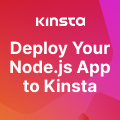Changes that need to be made to properly recognize .EXE files
Executable (.EXE) files arethe programs you run for most tasks on a computer. Now and again someone
reports that they have, in error, assigned some other program to the .EXE
extension without first establishing a System Restore Point so they can recover from making
this error. When that happens little will run on the computer. Instead, when an
.EXE file is clicked some program will start and attempt to process that file
instead.
A symptom of this often
appears as shortcuts become .LNK files where the .LNK extension shows up and
none of them work.
This is all fixed in the
registry.
Note: The solutions presented here are
for Windows 98 and XP. They have not been tried on other versions of Windows
and probably won’t work with Windows Vista.
Further Note: Before attempting any fixes listed
here turn any anti-virus, anti-spyware, anti-adware, or other anti- program off
or at least disable their active monitoring of the registry. Such programs may
have caused the problem by “fixing” the registry for you and may
attempt to prevent you from fixing it yourself. Turn them back on when done but
watch carefully what they want to do with the registry or you may be back here
again.
Before playing with
the registry try this first. Open the File Types dialog from any Explorer window — use My Documents
or My Computer (Tools | Folder Options | File Types Tab). Scroll down to where
.EXE would be in the alphabetical order and make certain .EXE is not there (if
it is, then edit it there by changing the association to Application). Finally,
select the New button, type in EXE for the extension and select the Advanced
button. From the list pick “Application.”
While not shown on the
picture above there should be a “Restore” button you can click. If
so, use that and, hopefully, this should cure the problem (thanks to forum
member diginono for finding and posting this solution). The Restore button only
shows up when there is a problem on the system.
If this works but there is
still a problem with LNK files then scroll down to the end of this FAQ for a
solution to that.
If this did not work, then
you have to play with the registry.
Warning!
Editing the System Registry can have seriously
affect your system. Make no changes to the System Registry without having a
complete backup of important files and only after setting a System Restore
Point.
Note!
FILExt believes the System Registry fixes
described here are accurate; however, you take all responsibility for their
application. Proceed at your own risk!
If you don’t know how to
back up the registry, please read the discussion here…
http://www.theeldergeek.com/windows_xp_registry.htm
There are several System
Registry changes that need to be made. You can edit the registry directly
yourself, changing the various entries manually. Or, you can use cut and paste
from this page. FILExt discourages manually editing the registry as that is
prone to error. Use the download links to get the .REG file for the proper fix
and the text on this page as the check to make certain you got the right one
(you can open a .REG file in a text editor). Once you have the .REG file stored
on your system see below for how to use it.
[Note: Be
certain to save the .REG file on the computer where the problem is and not on
some mapped network drive.]
Be careful. Be
certain you have the proper version of the Registry editor for the operating
system version you are running.
Step 1: Download or create the
proper .REG file from the information below.
Windows XP
Here are the System
Registry changes that need to be made for Windows XP to properly recognize .EXE
files (watch out for line wrap on the longer lines…or, as an alternate, download the WinXP_EXE_Fix.reg file (right click on the link
and choose the “save as” option in IE or “Save Link As”
option in Firefox), and then save it to disk.
Windows Registry Editor
Version 5.00
[HKEY_CLASSES_ROOT\.exe]
@=”exefile”
“Content Type”=”application/x-msdownload”
[HKEY_CLASSES_ROOT\.exe\PersistentHandler]
@=”{098f2470-bae0-11cd-b579-08002b30bfeb}”
[HKEY_CLASSES_ROOT\exefile]
@=”Application”
“EditFlags”=hex:38,07,00,00
“TileInfo”=”prop:FileDescription;Company;FileVersion”
“InfoTip”=”prop:FileDescription;Company;FileVersion;Create;Size”
[HKEY_CLASSES_ROOT\exefile\DefaultIcon]
@=”%1″
[HKEY_CLASSES_ROOT\exefile\shell]
[HKEY_CLASSES_ROOT\exefile\shell\open]
“EditFlags”=hex:00,00,00,00
[HKEY_CLASSES_ROOT\exefile\shell\open\command]
@=”\”%1\” %*”
[HKEY_CLASSES_ROOT\exefile\shell\runas]
[HKEY_CLASSES_ROOT\exefile\shell\runas\command]
@=”\”%1\” %*”
[HKEY_CLASSES_ROOT\exefile\shellex]
[HKEY_CLASSES_ROOT\exefile\shellex\DropHandler]
@=”{86C86720-42A0-1069-A2E8-08002B30309D}”
[HKEY_CLASSES_ROOT\exefile\shellex\PropertySheetHandlers]
[HKEY_CLASSES_ROOT\exefile\shellex\PropertySheetHandlers\PEAnalyser]
@=”{09A63660-16F9-11d0-B1DF-004F56001CA7}”
[HKEY_CLASSES_ROOT\exefile\shellex\PropertySheetHandlers\PifProps]
@=”{86F19A00-42A0-1069-A2E9-08002B30309D}”
[HKEY_CLASSES_ROOT\exefile\shellex\PropertySheetHandlers\ShimLayer Property
Page]
@=”{513D916F-2A8E-4F51-AEAB-0CBC76FB1AF8}”
Windows 98
Here are the System
Registry changes that need to be made for Windows 98 to properly recognize .EXE
files (watch out for line wrap on the longer lines…or, as an alternate, download the Win98_EXE_Fix.reg file (right click on the link
and choose the “save as” option in IE or “Save Link As”
option in Firefox), then save it to disk.
REGEDIT4
[HKEY_CLASSES_ROOT\.exe]
@=”exefile”
“Content Type”=”application/x-msdownload”
[HKEY_CLASSES_ROOT\exefile]
@=”Application”
“EditFlags”=hex:d8,07,00,00
[HKEY_CLASSES_ROOT\exefile\shell]
@=”"
[HKEY_CLASSES_ROOT\exefile\shell\open]
@=”"
“EditFlags”=hex:00,00,00,00
[HKEY_CLASSES_ROOT\exefile\shell\open\command]
@=”\”%1\” %*”
[HKEY_CLASSES_ROOT\exefile\shellex]
[HKEY_CLASSES_ROOT\exefile\shellex\PropertySheetHandlers]
[HKEY_CLASSES_ROOT\exefile\shellex\PropertySheetHandlers\{86F19A00-42A0-1069-A2E9-08002B30309D}]<br>
@=”"
[HKEY_CLASSES_ROOT\exefile\DefaultIcon]
@=”%1″
Finally, to repeat…
Warning!
Editing the System Registry can have seriously
affect your system. Make no changes to the System Registry without having a
complete backup of important files and only after setting a System Restore
Point.
Step 2: Start the Registry Editor
Since the Registry Editor
is, itself, an EXE file this can be the hardest part of this process. There are
several things you can try. Try each until one of them works. Once the Registry
Editor is open and running skip down to Step 3.
- a) The first thing to try is the easiest.
Double click on the saved REG file and see if it starts the registry
editor and merges. If you are lucky, the REG file will merge and the
problem will be solved and you don’t need Step 3 below. Unfortunately,
this rarely works.
- b) The next thing to try is just as easy.
Right click on the saved REG file and select Merge from the options
presented. If you are lucky, the REG file will merge and the problem will
be solved and you don’t need Step 3 below. Unfortunately, this also
rarely works.
- c) The next thing to try is to use the Run
As command. Open a Windows Explorer window and navigate to the Windows
directory (usually either C:\Windows or C:\WINNT). Scroll down to the regedit.exe
file. Right click on the file. On the menu that pops up look for the Run
As… item and click on it. Sometimes when you do that the editor will
start (try this several times in a row; it often takes multiple tries).
- d) If that didn’t work, yet another trick
to try is to open a Command Prompt window via the Task Manager and try to
run Regedit from there. Press the keychord (all three keys together) Control-Alt-Delete
once only. Then, press and hold the Control key while you click on the
File menu and then the New Task (Run) item. Release the Control key. A
Command Prompt window should have opened. At the prompt type the full name
REGEDIT.EXE and see if that starts the Registry Editor.
- e) OK, that didn’t work. Now, we’ll try to
trick the system. Open a Command Prompt window (Start | Programs |
Accessories | Command Prompt). This should leave you in the C:\Documents
and Settings\[username] directory. Issue the sequence of commands
in bold:
- C:\Documents and Settings\[username]> CD
\ - C:\> CD WINDOWS (or
WINNT if that’s your system directory) - C:\Windows> COPY REGEDIT.EXE
REGEDIT.COM - C:\Windows> REGEDIT.COM
What this does is have you
navigate to your Windows directory and then make a copy of the REGEDIT.EXE
program as the file REGEDIT.COM and then run that .COM file copy. Windows will
be fooled by this, see the .EXE headers and run the Regedit program.
If none of these techniques
work and you still can’t get the Registry Editor to open keep trying the third
(#c) trick above (right clicking and selecting Run As). This often needs
multiple tries but also often works when other methods won’t.
If none of these techniques
work and you still can’t get the Registry Editor to open you’ve exhausted all
the possibilities FILExt is aware of. Sorry.
Step 3: Merge the REG File
Assuming you got the
Registry Editor to work using one of the techniques above, you now need to
merge the REG file into the registry. Select the File | Import menu item,
navigate to the .REG file and select it. Once imported, the .EXE file
association should come back.
If you are able to get into
the Regedit program but it won’t let you make changes, try going to Edit |
Permissions in the menu and then make certain that you have permission to make
the changes. Sometimes, permissions are removed by some software so you might
have to check the “allow” box for the user log in you used when
signing onto the computer.
Sometimes the LNK
association will come back when you fix the EXE association but sometimes it
does not. If not, open the folder options as before: Open the File Types dialog
from any Explorer window — use My Documents or My Computer (Tools | Folder
Options | File Types Tab). Scroll down to where .LNK would be in the
alphabetical order and see if it’s there (it should not be). As above, make a
new association, name it LNK and in the association box select Shortcut. That
should fix the LNK association.
After all that, whatever
fix you apply, be certain to restart the computer before attempting to do
anything else with it. The restart should fix the problem as Windows reloads
the registry.
Hopefully…
Sursa
2009-02-04 08:02:02