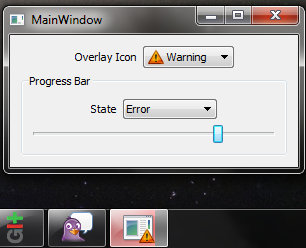Contents
PreparationWorking With Jump ListsAs of Windows 7 the taskbar has become more efficient, and has a lot of new features. Such as Jump List, Thumbnails, Thumbnail toolbar, Overlay Icons, Progress bar and other things.This article focuses on how to manage/customize a Jump List using Qt with GCC.A Jump List is like a customized Start menu for your application. It can contain Destinations and Tasks. A Destination can be a link to a file, location, URL. A Task can be viewed as an action or command which the application can perform.It contains two built-in Destinations categories, Recent and Frequent. These lists are managed automatically.By default a Jump List contains a Recent category. Each time a file is opened with the application, or file-based applications through SHAddToRecentDocs, or the common file dialog, it will be added automatically to Recent and Frequent.
Preparation1) Register your application to handle a file typeTo enable the Recent category it is enough to register a file type with your application, and it is not necessary to be the default file-type handler.Below is a simple example of registry keys and values needed to register a .rgm file extension to C:\Path\to\bin\app.exe application.It is possible to copy this into a .reg file and import it.Windows Registry Editor Version 5.00[HKEY_CLASSES_ROOT\.rgm]@="rgm_auto_file"[HKEY_CLASSES_ROOT\rgm_auto_file]@="RGM file"[HKEY_CLASSES_ROOT\rgm_auto_file\DefaultIcon]@="C:\\Path\\to\\bin\\app.exe,1"[HKEY_CLASSES_ROOT\rgm_auto_file\shell][HKEY_CLASSES_ROOT\rgm_auto_file\shell\Open][HKEY_CLASSES_ROOT\rgm_auto_file\shell\Open\Command]@="C:\\Path\\to\\bin\\app.exe '%1'"2) Find and declare missing declarations of the needed COM interfaces, their CLSID and IID, and “friends” (enums, typedefs).In order to be able to manage the Jump List from your application it is necessary to have access to different COM interfaces. Not all of them are accessible within MINGW with GCC.This can be done by finding their definitions in Windows 7 SDK header files.For instance:ICustomDestinationList is declared in c:\Program Files (x86)\Microsoft SDKs\Windows\v7.0A\Include\ShObjIdl.h:EXTERN_C const CLSID CLSID_DestinationList;#ifdef __cplusplusclass DECLSPEC_UUID("77f10cf0-3db5-4966-b520-b7c54fd35ed6")DestinationList;#endifMIDL_INTERFACE("6332debf-87b5-4670-90c0-5e57b408a49e")ICustomDestinationList : public IUnknown{public:virtual HRESULT STDMETHODCALLTYPE SetAppID(/* [string][in] */ __RPC__in_string LPCWSTR pszAppID) = 0;virtual HRESULT STDMETHODCALLTYPE BeginList(/* [out] */ __RPC__out UINT *pcMinSlots,/* [in] */ __RPC__in REFIID riid,/* [iid_is][out] */ __RPC__deref_out_opt void **ppv) = 0;virtual HRESULT STDMETHODCALLTYPE AppendCategory(/* [string][in] */ __RPC__in_string LPCWSTR pszCategory,/* [in] */ __RPC__in_opt IObjectArray *poa) = 0;virtual HRESULT STDMETHODCALLTYPE AppendKnownCategory(/* [in] */ KNOWNDESTCATEGORY category) = 0;virtual HRESULT STDMETHODCALLTYPE AddUserTasks(/* [in] */ __RPC__in_opt IObjectArray *poa) = 0;virtual HRESULT STDMETHODCALLTYPE CommitList( void) = 0;virtual HRESULT STDMETHODCALLTYPE GetRemovedDestinations(/* [in] */ __RPC__in REFIID riid,/* [iid_is][out] */ __RPC__deref_out_opt void **ppv) = 0;virtual HRESULT STDMETHODCALLTYPE DeleteList(/* [string][unique][in] */ __RPC__in_opt_string LPCWSTR pszAppID) = 0;virtual HRESULT STDMETHODCALLTYPE AbortList( void) = 0;};will become:DEFINE_GUID(CLSID_DestinationList,0x77f10cf0,0x3db5,0x4966,0xb5,0x20,0xb7,0xc5,0x4f,0xd3,0x5e,0xd6);DEFINE_GUID(IID_ICustomDestinationList,0x6332debf,0x87b5,0x4670,0x90,0xc0,0x5e,0x57,0xb4,0x08,0xa4,0x9e);DECLARE_INTERFACE_(ICustomDestinationList, IUnknown){STDMETHOD (SetAppID) (LPCWSTR pszAppID);STDMETHOD (BeginList) (UINT *pcMinSlots, REFIID riid, void **ppv) PURE;STDMETHOD (AppendCategory) (LPCWSTR pszCategory, IObjectArray *poa) PURE;STDMETHOD (AppendKnownCategory) (KNOWNDESTCATEGORY category) PURE;STDMETHOD (AddUserTasks) (IObjectArray *poa) PURE;STDMETHOD (CommitList) (void) PURE;STDMETHOD (GetRemovedDestinations) (REFIID riid, void **ppv) PURE;STDMETHOD (DeleteList) (LPCWSTR pszAppID) PURE;STDMETHOD (AbortList) (void) PURE;};typedef ICustomDestinationList *LPICustomDestinationList;
Here you cand find more.To perform different jobs on a Jump List you’ll need to declare more interfaces.Minimum needed to add items to Recent or/and create custom category:ICustomDestinationList, IObjectArrayTo create Tasks or/and to add customized items to Recent/Frequent/Custom list:ICustomDestinationList, IObjectArray, IShellItem, IShellLink, IPropertyStoreOne other helpful hint, each time you encounter the following macro in Windows 7 SDK examples:IID_PPV_ARGS(&pItem)you can substitute it withIID_Of_The_Item’s_Class, reinterpret_cast<void**>(&(pItem))3) Add to your Qt project file the needed libraries to link withLIBS += libole32
Working With Jump ListsHow to Add Items to Recent/Frequent listThe simplest way to do this is to callQString filePath("c:\\file.rgm");SHAddToRecentDocs(0x00000003, filePath.toStdWString().c_str());If the file extension of the filePath is not registered to this application, this call will have no effect.Show/hide Recent or/and Frequent list- Create the custom jump list objectICustomDestinationList* destinationList;CoCreateInstance(CLSID_DestinationList, NULL, CLSCTX_INPROC_SERVER, IID_ICustomDestinationList, reinterpret_cast<void**> (&(destinationList)));- Initialize the listUINT max_count;IObjectArray* objectArray;destinationList->BeginList(&max_count, IID_IObjectArray, reinterpret_cast<void**> (&(objectArray)));This function will start a “transaction”.Returned values through max_count represents the max allowed recent items to display in Jump List, and objectArray holds the items which have been removed by the user.- Enable the Frequent listdestinationList->AppendKnownCategory(KDC_FREQUENT);- Enable the Recent listdestinationList->AppendKnownCategory(KDC_RECENT);- Commit the menu “transaction”destinationList->CommitList();The whole example can be found here :
https://github.com/xfreebird/blogstuff/tree/master/qt/jumplist_example1For simplicity there are no checks for valid pointers or initialization results.Creating a Custom Jump List Cateogry- The first step is to declare the COM interfaces, enums and typedefs for:ICustomDestinationList, IObjectCollection, IObjectArray, IShellItem, IShellLink, IPropertyStoreAll the details can be found
here.- It is needed to find a way to initialize a IShellItem, providing just a valid file path.I chose to call SHCreateItemFromParsingName. But since it is declared in Shobjidl.h, I can’t include this file with GCC. So I have to load this function from the shell32.dll itself.Typedef a function pointer type:extern "C"{typedef HRESULT (WINAPI *t_SHCreateItemFromParsingName)(PCWSTR pszPath, IBindCtx *pbc, REFIID riid, void **ppv);}then use it: IShellItem* FilePath2ShellItem(QString path) { HMODULE shell; IShellItem *shell_item = NULL; t_SHCreateItemFromParsingName SHCreateItemFromParsingName = NULL; shell = LoadLibrary(L"shell32.dll"); if (shell) { SHCreateItemFromParsingName = reinterpret_cast<t_SHCreateItemFromParsingName>(GetProcAddress (shell, "SHCreateItemFromParsingName")); if (SHCreateItemFromParsingName != NULL) { SHCreateItemFromParsingName(path.toStdWString().c_str(), NULL, IID_IShellItem, reinterpret_cast<void**> (&(shell_item))); } FreeLibrary (shell); } return shell_item;}- Init a ICustomDestinationList:UINT max_count = 0;IObjectArray* objectArray;ICustomDestinationList* destinationList;//create the custom jump list objectCoCreateInstance(CLSID_DestinationList, NULL, CLSCTX_INPROC_SERVER, IID_ICustomDestinationList, reinterpret_cast<void**> (&(destinationList)));- Start the “transaction” :destinationList->BeginList(&max_count, IID_IObjectArray, reinterpret_cast<void**> (&(objectArray)));IObjectCollection* obj_collection;CoCreateInstance(CLSID_EnumerableObjectCollection, NULL, CLSCTX_INPROC, IID_IObjectCollection, reinterpret_cast<void**> (&(obj_collection)));- Init an object array from obj_collection:IObjectArray* object_array;obj_collection->QueryInterface(IID_IObjectArray, reinterpret_cast<void**> (&(object_array)));- Create and add shell items to this object_array. It is important to know, if the file path is not valid, or the file extension is not registered to this application, SHCreateItemFromParsingName will fail to create a valid IShellItem.obj_collection->AddObject(FilePath2ShellItem("C:\\file1.rgm"));obj_collection->AddObject(FilePath2ShellItem("C:\\file2.rgm"));- Add the object array as a new category in the Jump List:destinationList->AppendCategory(L“Custom entry”, object_array);- Commit the changes:destinationList->CommitList();- Release the resources:object_array->Release();obj_collection->Release();objectArray->Release();destinationList->Release();

The ResultThe code can be found here
https://github.com/xfreebird/blogstuff/tree/master/qt/jumplist_example2Adding TasksTo populate the Tasks list it is needed to create a collection of IShellLinks and call ICustomDestinationList::AddUserTasks.As previously this must be done after calling ICustomDestinationList::BeginList,and applying it by calling ICustomDestinationList::CommiList after.A task is a shortcut.To create a task item can be used the code below:IShellLink* shell_link = NULL;CoCreateInstance(CLSID_ShellLink, NULL, CLSCTX_INPROC_SERVER, IID_IShellLink, reinterpret_cast<void**> (&(shell_link)));Set the values:shell_link->SetPath(L"C:\\path\\to\\app.exe");shell_link->SetArguments(L"Some args");shell_link->SetIconLocation(L"C:\\path\\to\\app.exe", app_index);shell_link->SetDescription(L"Description");To set the title we need to use a IPropertyStore object.PROPVARIANT pv;IPropertyStore* prop_store = NULL;shell_link->QueryInterface(IID_IPropertyStore, reinterpret_cast<void**> (&(prop_store)));InitPropVariantFromString(L"Title", &pv);prop_store->SetValue(PKEY_Title, pv);prop_store->Commit();If we want this item to be a separator:PROPVARIANT pv;IPropertyStore* prop_store = NULL;shell_link->QueryInterface(IID_IPropertyStore, reinterpret_cast<void**> (&(prop_store)));InitPropVariantFromBoolean(TRUE, &pv);prop_store->SetValue(PKEY_AppUserModel_IsDestListSeparator, pv);prop_store->Commit();The rest is almost similar to the example of creating a custom category.Instead of:obj_collection->AddObject(FilePath2ShellItem("C:\\file1.rgm"));obj_collection->AddObject(FilePath2ShellItem("C:\\file2.rgm"));destinationList->AppendCategory(L“Custom entry”, object_array);will beobj_collection->AddObject(CreateShellLink("Task 1", "Task Description", "C:\\path\\to\\app.exe", "app args", "c:\\path\\to\\ico\\resources", 0));destinationList->AddUserTasks(object_array);

The created tasks from the example3The sources for the example 3 can be found here
https://github.com/xfreebird/blogstuff/tree/master/qt/jumplist_example3Useful links:
Taskbar Extensions Hilo: Developing C++ Applications for Windows 7Chapter 14: Adding Support for Windows 7 Jump Lists & Taskbar TabsWindows 7 Taskbar – Part 1, The BasicsWindows 7 SDK ExamplesCodeProject article on JumpListsCodeProject article on JumpLists TasksLink to EcWin7, from here I understood how to import COM declarations from Windows SDK headers Making the window transparent did not help me much. I was getting this:
Making the window transparent did not help me much. I was getting this:
 I could not get rid of the margins.
After some research I figured out, and the result can be seen below:
I could not get rid of the margins.
After some research I figured out, and the result can be seen below:
 To get merge the margins with the window frame it is enough to call DwmExtendFrameIntoClientArea with the margins value set to -1.
void ExtendFrameIntoClientArea(QWidget* widget) {
MARGINS margins = {-1};
DwmExtendFrameIntoClientArea(widget->winId(), &margins);
}
The transparency part is easy, it was published long time ago:
long EnableBlurBehindWidget(QWidget* widget, bool enable)
{
HWND hwnd = widget->winId();
HRESULT hr = S_OK;
widget->setAttribute(Qt::WA_TranslucentBackground, enable);
widget->setAttribute(Qt::WA_NoSystemBackground, enable);
// Create and populate the Blur Behind structure
DWM_BLURBEHIND bb = {0};
bb.dwFlags = DWM_BB_ENABLE;
bb.fEnable = enable;
bb.hRgnBlur = NULL;
DwmEnableBlurBehindWindow(hwnd, &bb);
return hr;
}
I have managed to compile this using MINGW. The DwmEnableBlurBehindWindow and DwmExtendFrameIntoClientArea are loaded directly from dwmapi.dll.
#include <windows.h>
#define DWM_BB_ENABLE 0x00000001 // fEnable has been specified
typedef struct _DWM_BLURBEHIND
{
DWORD dwFlags;
BOOL fEnable;
HRGN hRgnBlur;
BOOL fTransitionOnMaximized;
} DWM_BLURBEHIND, *PDWM_BLURBEHIND;
typedef struct _MARGINS
{
int cxLeftWidth; // width of left border that retains its size
int cxRightWidth; // width of right border that retains its size
int cyTopHeight; // height of top border that retains its size
int cyBottomHeight; // height of bottom border that retains its size
} MARGINS, *PMARGINS;
extern "C"
{
typedef HRESULT (WINAPI *t_DwmEnableBlurBehindWindow)(HWND hWnd, const DWM_BLURBEHIND* pBlurBehind);
typedef HRESULT (WINAPI *t_DwmExtendFrameIntoClientArea)(HWND hwnd, const MARGINS *pMarInset);
}
void DwmExtendFrameIntoClientArea(HWND hwnd, const MARGINS *pMarInset) {
HMODULE shell;
shell = LoadLibrary(L"dwmapi.dll");
if (shell) {
t_DwmExtendFrameIntoClientArea set_window_frame_into_client_area = reinterpret_cast<t_DwmExtendFrameIntoClientArea>(GetProcAddress (shell, "DwmExtendFrameIntoClientArea"));
set_window_frame_into_client_area(hwnd, pMarInset);
FreeLibrary (shell);
}
}
void DwmEnableBlurBehindWindow(HWND hwnd, const DWM_BLURBEHIND* pBlurBehind) {
HMODULE shell;
shell = LoadLibrary(L"dwmapi.dll");
if (shell) {
t_DwmEnableBlurBehindWindow set_window_blur = reinterpret_cast<t_DwmEnableBlurBehindWindow>(GetProcAddress (shell, "DwmEnableBlurBehindWindow"));
set_window_blur(hwnd, pBlurBehind);
FreeLibrary (shell);
}
}
The project can be downloaded from here.
To get merge the margins with the window frame it is enough to call DwmExtendFrameIntoClientArea with the margins value set to -1.
void ExtendFrameIntoClientArea(QWidget* widget) {
MARGINS margins = {-1};
DwmExtendFrameIntoClientArea(widget->winId(), &margins);
}
The transparency part is easy, it was published long time ago:
long EnableBlurBehindWidget(QWidget* widget, bool enable)
{
HWND hwnd = widget->winId();
HRESULT hr = S_OK;
widget->setAttribute(Qt::WA_TranslucentBackground, enable);
widget->setAttribute(Qt::WA_NoSystemBackground, enable);
// Create and populate the Blur Behind structure
DWM_BLURBEHIND bb = {0};
bb.dwFlags = DWM_BB_ENABLE;
bb.fEnable = enable;
bb.hRgnBlur = NULL;
DwmEnableBlurBehindWindow(hwnd, &bb);
return hr;
}
I have managed to compile this using MINGW. The DwmEnableBlurBehindWindow and DwmExtendFrameIntoClientArea are loaded directly from dwmapi.dll.
#include <windows.h>
#define DWM_BB_ENABLE 0x00000001 // fEnable has been specified
typedef struct _DWM_BLURBEHIND
{
DWORD dwFlags;
BOOL fEnable;
HRGN hRgnBlur;
BOOL fTransitionOnMaximized;
} DWM_BLURBEHIND, *PDWM_BLURBEHIND;
typedef struct _MARGINS
{
int cxLeftWidth; // width of left border that retains its size
int cxRightWidth; // width of right border that retains its size
int cyTopHeight; // height of top border that retains its size
int cyBottomHeight; // height of bottom border that retains its size
} MARGINS, *PMARGINS;
extern "C"
{
typedef HRESULT (WINAPI *t_DwmEnableBlurBehindWindow)(HWND hWnd, const DWM_BLURBEHIND* pBlurBehind);
typedef HRESULT (WINAPI *t_DwmExtendFrameIntoClientArea)(HWND hwnd, const MARGINS *pMarInset);
}
void DwmExtendFrameIntoClientArea(HWND hwnd, const MARGINS *pMarInset) {
HMODULE shell;
shell = LoadLibrary(L"dwmapi.dll");
if (shell) {
t_DwmExtendFrameIntoClientArea set_window_frame_into_client_area = reinterpret_cast<t_DwmExtendFrameIntoClientArea>(GetProcAddress (shell, "DwmExtendFrameIntoClientArea"));
set_window_frame_into_client_area(hwnd, pMarInset);
FreeLibrary (shell);
}
}
void DwmEnableBlurBehindWindow(HWND hwnd, const DWM_BLURBEHIND* pBlurBehind) {
HMODULE shell;
shell = LoadLibrary(L"dwmapi.dll");
if (shell) {
t_DwmEnableBlurBehindWindow set_window_blur = reinterpret_cast<t_DwmEnableBlurBehindWindow>(GetProcAddress (shell, "DwmEnableBlurBehindWindow"));
set_window_blur(hwnd, pBlurBehind);
FreeLibrary (shell);
}
}
The project can be downloaded from here.